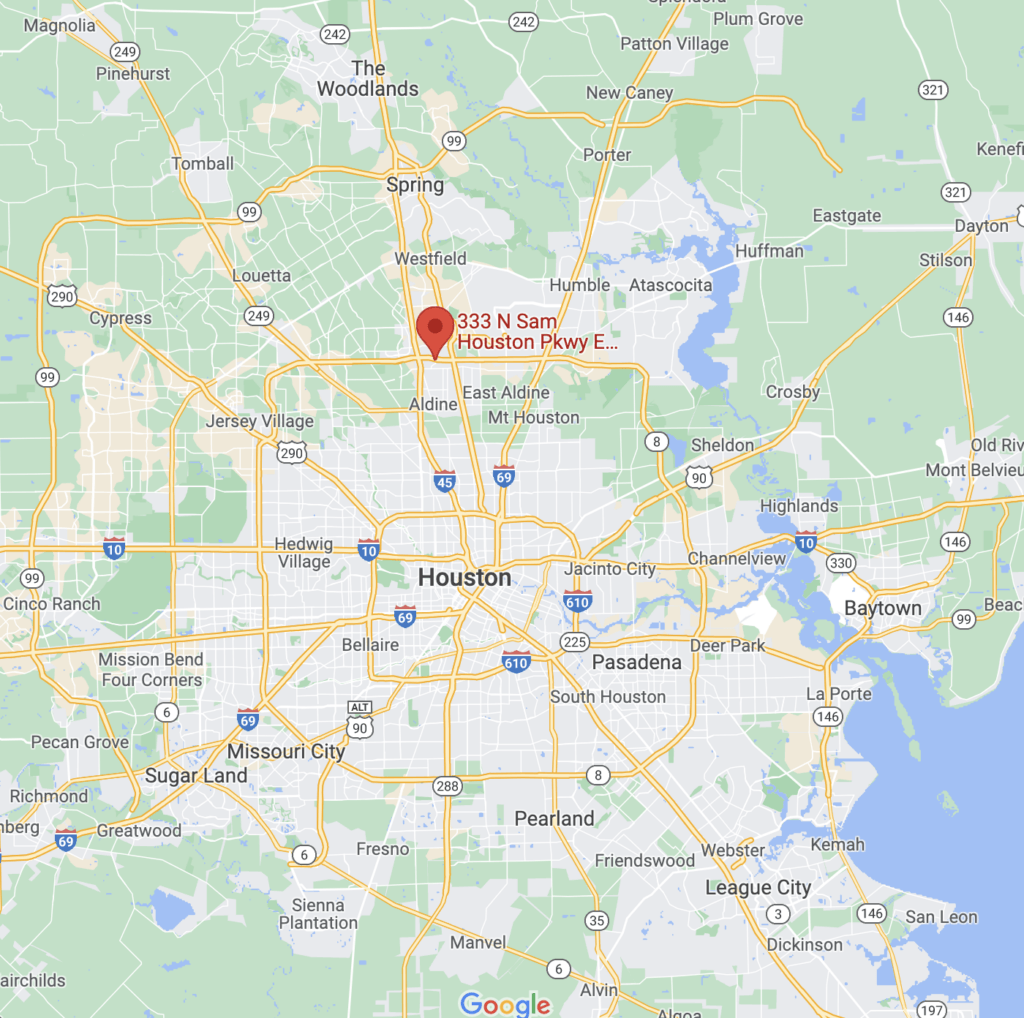A stolen laptop can be a nightmare. Apart from the financial cost of replacing your device, it also puts your digital security at risk. When an unauthorized third party gets access to your digital information, they can hack into your accounts and do whatever they like with your business and personal data.
Fortunately, there are several steps you can take to mitigate the risks associated with a stolen or lost laptop. In this article, we’ll look at seven crucial laptop security tips.
These steps will help you safeguard your information while you try to locate and recover the device.
1. Change Your Account Passwords and Enable 2-Factor Authentication.

When your laptop gets lost or stolen, you need to take proactive steps to protect your valuable information.
First, you should log into your browser via another device, turn off the automatic sign-in options and delete your saved passwords.
Here’s how to go about it:
Chrome
If you’re using Chrome, go to advanced settings, choose the “password and forms” option and click, manage passwords. Next, click the three dots to the site they are saved on, and click ‘delete.’
Safari
On Safari, go to general > passwords and autofill. Select “saved passwords,” click on the “edit” button and choose “delete” for your selected websites.
Firefox
For Firefox, click on Menu > Preferences. Select “Privacy and Security” on the left panel. Scroll down until you get to “Logins and Passwords.” Select the passwords you want to delete and click “remove.”
Also, remove all saved payment information from your online e-commerce accounts, such as Amazon, Google Shopping, Netflix, Apple, Best Buy, Target, or Costco. Again, you don’t want to risk your personal financial details getting into the wrong hands.
For business devices, find out how Wright Business Technology can safeguard your’s or your employees’ work laptops with our network security services.
2. Clear Autofill from Your Browsers
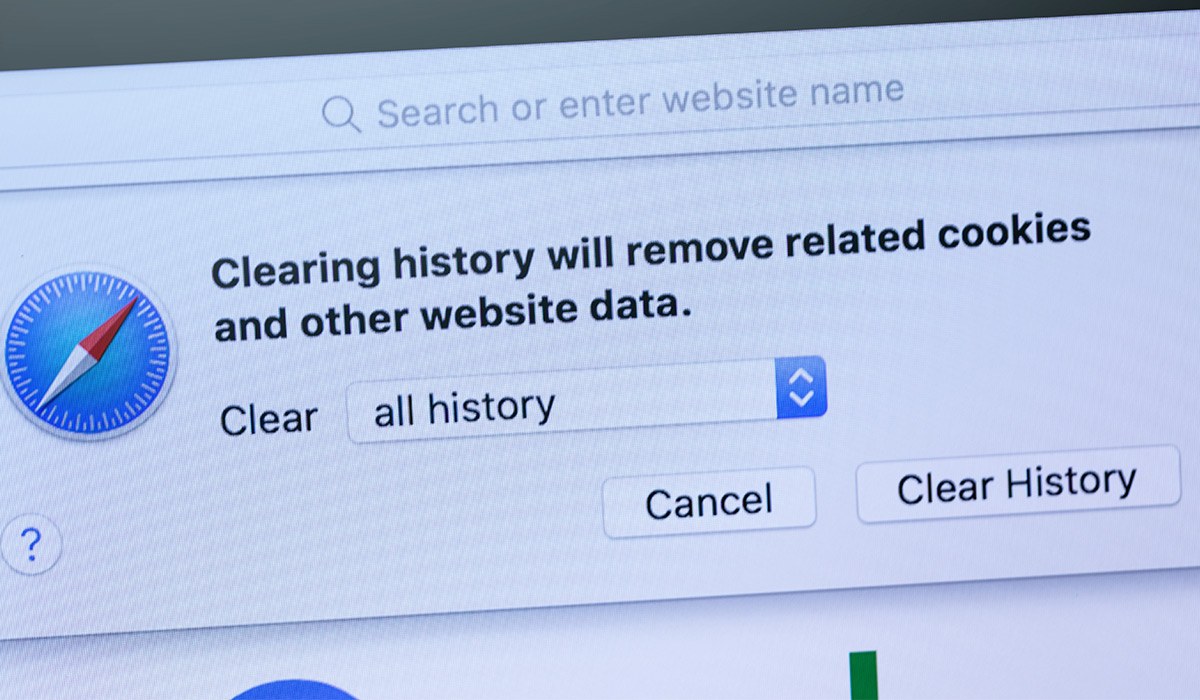
Many people use the autofill option on their laptop browsers to conveniently fill in usernames and passwords. While this is a good thing, it also exposes you to many risks if someone steals your device—the thief can access all your online accounts once they open your browser.
If you’re using a chrome browser, click on the menu option, go to the auto-fill section in settings and turn it off. For a Safari browser, go to settings, tap “safari,” select autofill, and turn it off.
Next, you should change all the account passwords, especially your email account password, social media platforms, and other vital applications and websites. Ensure your new passwords are strong, unpredictable, and unique (sorry, your birth date doesn’t work here).
Instead of choosing a weak password because it’s easy to remember, consider using a password manager like LastPass. A password manager generates complex passwords for your accounts and retrieves them whenever you want. For added security, enable 2-factor authentication for your accounts.
3. Log Out of Your Accounts and Deauthorize Your Laptop Remotely

Typically, most people are always logged in to social media platforms and applications frequently used, such as Gmail, Facebook, iCloud, and Instagram. This means anyone with your laptop has automatic access to these accounts.
Fortunately, all the major platforms (think Google, Apple, Amazon, Facebook, and the like) allow you to log out of your accounts remotely. For example, you can log out of your Google account via another computer or your smartphone.
Here’s how to do this:
- Log into your Gmail account.
- Click on “details” at the bottom right corner of your inbox.
- Select “sign out of all other web sessions.”
That’s it!
Now, do the same for your social media accounts. You can also turn off the auto-sync so the updates wouldn’t reflect on the missing device. Next, deauthorize your laptop and remove it from your trusted device list for these platforms.
4. Use Your Laptop’s GPS Tracking to Locate It

Yes, GPS tracking works for missing laptops too. As long as you use the computer to surf the internet, you can track a stolen computer’s location using its built-in tracking device, just as you would for a mobile device. If your laptop doesn’t have an in-built tracker, you can use third-party tracking software or antivirus to track it.
For example, the “find my mac” option on iCloud allows you to locate your device and do one of three things: Activate sound, lock the device or remotely erase all information on the device. Microsoft also has a “find my device” feature for Windows laptops.
Once you successfully track your laptop, don’t risk your safety by going after the culprit if the device was stolen. However, if it looks like you left it behind at the location, you can go with someone to check things out.
5. Contact Your Banks and Other Financial Institutions

In this age of digital banking, it’s pretty common to have your bank details such as credit card numbers, passwords, and pins saved on your laptop. Anyone who has access to these details can initiate unauthorized transactions via your accounts.
This is why you should contact your bank as soon as possible so they’d be on the lookout for any suspicious transactions on your accounts. Most banks have a hotline number or self-service channel for fast-tracking reports of stolen or missing devices.
Typically, the bank will freeze your debit and credit cards to prevent fraudulent activities. They’ll also monitor your checking account activities.
6. Immediately Notify Your Employer

In this age of digital banking, it’s pretty common to have your bank details such as credit card numbers, passwords, and pins saved on your laptop. Anyone who has access to these details can initiate unauthorized transactions via your accounts.
This is why you should contact your bank as soon as possible so they’d be on the lookout for any suspicious transactions on your accounts. Most banks have a hotline number or self-service channel for fast-tracking reports of stolen or missing devices.
Typically, the bank will freeze your debit and credit cards to prevent fraudulent activities. They’ll also monitor your checking account activities.
7. Report Your Stolen Laptop to the Manufacturer

In this age of digital banking, it’s pretty common to have your bank details such as credit card numbers, passwords, and pins saved on your laptop. Anyone who has access to these details can initiate unauthorized transactions via your accounts.
This is why you should contact your bank as soon as possible so they’d be on the lookout for any suspicious transactions on your accounts. Most banks have a hotline number or self-service channel for fast-tracking reports of stolen or missing devices.
Typically, the bank will freeze your debit and credit cards to prevent fraudulent activities. They’ll also monitor your checking account activities.
Take the Following Steps with Your New Laptop
If you have to get a new laptop, use the lessons from your recent experience and take the proper precautions. By doing this, you can lessen the risks if it, unfortunately, gets lost or stolen again.
Here are a few things you should do with your new laptop:
- Write down the device serial numbers. If the laptop gets missing, you can track its location with the serial numbers.
- Secure the laptop with a solid and unique password
- Use a password manager instead of the autofill option.
- Setup backups in the case your new device needs to be wiped.
- Purchase insurance coverage.
Takeaway
While you cannot entirely prevent laptop theft, you can make it nearly impossible for a thief to breach your device, access sensitive information, and cause harm. By taking the proper precautions, you’ll protect your data and minimize your losses.